At ValidExamDumps, we consistently monitor updates to the VMware 2V0-32.22 exam questions by VMware. Whenever our team identifies changes in the exam questions,exam objectives, exam focus areas or in exam requirements, We immediately update our exam questions for both PDF and online practice exams. This commitment ensures our customers always have access to the most current and accurate questions. By preparing with these actual questions, our customers can successfully pass the VMware Cloud Operations 8.x Professional exam on their first attempt without needing additional materials or study guides.
Other certification materials providers often include outdated or removed questions by VMware in their VMware 2V0-32.22 exam. These outdated questions lead to customers failing their VMware Cloud Operations 8.x Professional exam. In contrast, we ensure our questions bank includes only precise and up-to-date questions, guaranteeing their presence in your actual exam. Our main priority is your success in the VMware 2V0-32.22 exam, not profiting from selling obsolete exam questions in PDF or Online Practice Test.
An administrator has been tasked with optimizing capacity and overall performance in their existing virtual infrastructure. How can the capabilities of vRealize Operations help complete this task?
= vRealize Operations can help optimize capacity and performance in a virtual infrastructure by determining recommendations for oversized and undersized virtual machines . It analyzes resource usage patterns and provides recommendations for right-sizing VMs, ensuring that they have the appropriate resources to meet their performance requirements without wasting resources.
Refer to the exhibit.
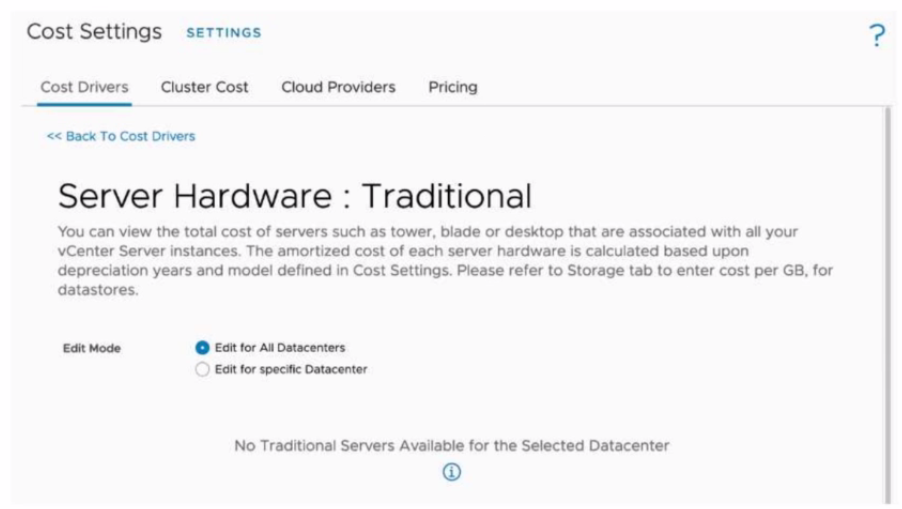
An administrator is tasked to manually upload the cost drivers of all the hosts, to obtain cost calculations accurate for their datacenter. However, when the administrator tries to update the cost drivers, the message displayed on the exhibit is shown.
what is the cause of this message?
The message 'No Traditional Servers Available for the Selected Datacenter' indicates that all the hosts in the selected datacenter are part of vSAN-enabled clusters.
In VMware vRealize Operations, traditional cost drivers apply only to server hardware that is not managed within a vSAN environment. When vSAN is enabled on clusters, the cost drivers and cost calculations for hardware are managed differently because vSAN considers storage costs as part of the software-defined infrastructure, which changes the way costs are modeled and amortized.
Key Points:
Traditional Hardware vs. vSAN:
Traditional cost drivers are associated with non-vSAN environments (e.g., standard storage and compute hardware costs).
For vSAN-enabled clusters, cost calculations must include software-defined storage and are therefore managed under different settings.
Message Meaning:
The error clearly indicates that there are no traditional servers detected because all hosts are part of vSAN-enabled clusters in the datacenter.
Resolution:
If the administrator wants to update cost drivers for these clusters, they must refer to vSAN-specific cost models in vRealize Operations.
Navigate to the vSAN cost settings section in the interface to input appropriate cost metrics.
For more information on cost management in vRealize Operations for vSAN-enabled clusters, refer to VMware's official documentation:
Cost Drivers and Configuration in vRealize Operations
vSAN Cost and Capacity Management with vRealize Operations
An administrator has been tasked to quickly recover unused allocated compute from existing development virtual machines (VMs) using vRealize Operations, as vSphere duster is now at capacity.
The current state of the environment:
* The VMs either have dev or prod in their name.
* Production VMs reside on duster due to historical usage.
* The administrator already has permission to modify any development VMs within the duster
Which approach below will quickly ensure duster compute resources are recovered from the correct VMs?
When a vSphere cluster reaches capacity, it's essential to reclaim unused resources from virtual machines (VMs) to optimize performance and accommodate new workloads. In this scenario, the administrator's goal is to recover compute resources from development VMs, identifiable by the 'dev' in their names, without affecting production VMs labeled with 'prod.'
The most efficient approach is to generate an Oversized Virtual Machines Report. This report identifies VMs that have been allocated more resources than they consistently utilize, making them prime candidates for rightsizing.
Steps to Generate the Oversized VMs Report in vRealize Operations:
Access the VM Rightsizing Dashboard:
Navigate to the Optimize Performance section.
Select the VM Rightsizing dashboard.
Filter VMs by Name:
Use the filtering options to include only VMs with 'dev' in their names, ensuring the focus remains on development VMs.
Review Oversized VMs:
Within the dashboard, locate the list of Oversized VMs.
This section displays VMs with allocated resources exceeding their actual usage.
Analyze Recommendations:
For each listed VM, vRealize Operations provides recommendations on optimal resource allocation based on historical usage patterns.
Implement Rightsizing:
After reviewing the recommendations, adjust the resources (CPU, memory) of the identified VMs to match the suggested sizes.
This process, known as rightsizing, ensures that VMs have resources commensurate with their workload demands, freeing up excess allocations for other uses.
Benefits of This Approach:
Immediate Resource Reclamation: By rightsizing oversized development VMs, you can quickly recover CPU and memory resources.
Non-Disruptive to Production: Focusing on VMs with 'dev' in their names ensures that production workloads remain unaffected.
Operational Efficiency: Rightsizing enhances overall cluster performance by reducing resource contention and improving utilization.
By following this method, the administrator can efficiently reclaim compute resources from development VMs, alleviating the cluster's capacity constraints without impacting production workloads.
Which VMware product provides continuous performance optimization, efficient capacity and cost management, intelligent remediation, and integrated compliance as a subscription based service?
VMware vRealize Operations Cloud is a subscription-based service that offers continuous performance optimization, efficient capacity and cost management, intelligent remediation, and integrated compliance. As a cloud-delivered service, it enables IT teams to manage VMware Cloud environments across on-premises data centers and hosted environments, such as VMware Cloud on AWS.
Key features of vRealize Operations Cloud include:
Continuous Performance Optimization: Utilizes AI/ML-driven analytics to ensure optimal performance of applications and infrastructure by proactively identifying and resolving potential issues.
Efficient Capacity and Cost Management: Provides insights into resource utilization, helping to optimize capacity and reduce costs through intelligent planning and forecasting.
Intelligent Remediation: Offers actionable recommendations and automated remediation to address performance bottlenecks and configuration issues promptly.
Integrated Compliance: Ensures that infrastructure and applications adhere to industry standards and organizational policies, reducing risk and enhancing security.
As a SaaS offering, vRealize Operations Cloud delivers these capabilities without the need for on-premises deployment and maintenance, allowing for faster access to new features and scalability to meet evolving business needs.
An administrator is attempting to install a new management pack on to a 2-node vRealize Operations duster but the installation is failing. Which two actions can the administrator take to troubleshoot the issue? (Choose two.)
When encountering issues installing a new management pack on a 2-node vRealize Operations cluster, consider the following troubleshooting steps:
Access the Primary Node:
Action: Log into the primary vRealize Operations node as an administrator.
Purpose: The primary node manages cluster configurations and is the appropriate point for initiating management pack installations.
Run Network Connectivity Checks:
Action: Execute the Netcheck.py script located at /usr/lib/vmware-casa/bin/Netcheck.py using the Python 3 interpreter.
Command: $VMWARE_PYTHON_3_BIN /usr/lib/vmware-casa/bin/Netcheck.py
Purpose: This script verifies network connectivity and can identify issues that may impede the installation process.
By performing these steps, administrators can diagnose and resolve common issues related to management pack installations in a vRealize Operations cluster.